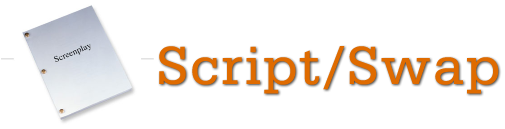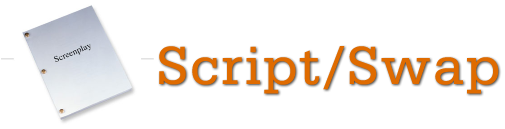|
0. How many screenplays can I upload? |
|
1. How long does it take to get a review for my script? |
|
2. How many screenplays do I have to review before mine becomes active? |
|
3. My screenplay has a score of XX, but it isn't showing up in the Top 10. What gives? |
|
4. Why are reviews now moderated? |
|
5. How are reviews moderated? How are they accepted/rejected? |
|
6. What are Reviewer Points and Reviewer Credits? |
|
7. What are the Reviewer Ranks? |
|
8. How do I delete my script? |
|
9. How do I edit the information about my script once I've uploaded it? |
| |
|
0. How many screenplays can I upload? |
|
As many as you want. There is no limit.
|
| |
|
1. How long does it take to get a review for my script? |
|
Times are variable. It all depends on who gets your script and how long it takes them to read it and come up with a review. So the short answer is, we cannot guarantee any specific timeframe for reviews to get written.
|
| |
|
2. How many screenplays do I have to review before mine becomes active? |
For every screenplay you upload, you must complete 1 review of another member's screenplay. You are, of course, welcome to openly review other screenplays even if you don't have a script or have one randomly assigned to you by Script Swap with the "Assign a Script" button on the "My Reviews" page.
Please note that if you have more than one assigned script in your list, you only need to review 1 of those scripts
in order to get 1 of yours activated.
See also "What are Reviewer Points and Reviewer Credits?" |
| |
|
3. My screenplay has a score of XX, but it isn't showing up in the Top 10. What gives? |
|
In order for your screenplay to qualify for the Top 10 or Top 50, it must receive a minimum of 2 reviews.
|
| |
|
4. Why are reviews now moderated? |
|
We are now taking a more active role in Script Swap through review moderation. This helps ensure a higher quality of review for screenwriters that come here, resulting in more constructive feedback. As such, we have placed slightly higher requirements for reviews, including a minimum word count for reviews. For more information, see our Reviewer Guidelines for more information on what you should consider when you review a script. |
| |
|
5. How are reviews moderated? How are they accepted/rejected? |
First we should go over the review form and expand from there to understand the review moderation process. Instead of just drop-down boxes, there is now a text area beneath each one for the critique of that specific area.
Basically how it works is this: say, for instance, a reviewer selects "Average" for Premise. The Premise Critique area then is where you must justify why you gave that area an Average score.
No matter what score for a particular area you give, a justification for that must be given in its accompanying Critique section. This is where the quality portion of the review system comes into play. Whether you say it is Poor or Excellent, remember that you are telling the writer why in each Critique section. Not putting something in there is a guaranteed way to get it rejected.
Now, there are also other considerations that are taken into account when reviews are moderated. There are some fundamental tenets of screenwriting, one of which is this: there is no such thing as an absolutely perfect screenplay, whether in the different areas of critique or in the general mechanics. As such, those that provide detailed constructive criticism to the writer will get a higher score.
We also try to keep quality up by also enforcing a minimum word count. Generally, if you have even a good screenplay to review, there will be room for improvement, and you'll find that you'll hit the 300-word minimum easily. If you don't hit that mark, again, you'll get rejected.
Above all, keep this in mind when writing a review: What kind of a review would you want to get for your
script? Would you want something that is just "this was a good script, keep up the good work", or would you want to get some
genuine feedback and analysis of your work?
|
| |
|
6. What are Reviewer Points and Reviewer Credits? |
There are two main parts to what a reviewer gets back from a review: Reviewer Credits and Reviewer Points. If you write what we consider to be the "bare minimum" for a review (just around 300 words, very little constructive feedback for the writer), then you'll get 5 or less Reviewer Points. The more constructive feedback in the review, the higher the points awarded. Keep in mind that, while we could give a reviewer any number of points, we put 10 at the top.
Reviewer Credits awarded will always be less than 1 for each review, hence why there are 0.35, 0.15, etc., for each review. Both the Reviewer Points and the Reviewer Credits go together to create a tangible trust level not only between us and the reviewer, but also between the writer and the reviewer. We're still developing what will be offered in terms of Reviewer Credits as features. |
| |
|
7. What are the Reviewer Ranks? |
The Reviewer Ranks, in order by number of Reviewer Points are:
- Rookie
- Journeyman
- Review Master
- Elite
- Legendary
Rank is a measure of trust not only between the reviewer and Script Swap, but also between the reviewer and the script author. This is similar to ranking systems used by Amazon and eBay for sellers and buyers.
You will see the reviewer's rank next to their name at the top of each review for your script. |
| |
|
8. How do I delete my script? |
To delete your script, click on the "My Scripts" link on the left. You will see a series of options
next to your screenplay, displayed as icons. Click on the red X to delete it:
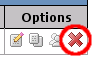
When your script is deleted, the script file, information, and reviews are removed from the system.
|
| |
|
9. How do I edit the information about my script once I've uploaded it? |
To edit your script information, click on the "My Scripts" link on the left. You will see a series of options
next to your screenplay, displayed as icons. Click on the little notepad icon with the pencil to edit:

You'll be presented with a screen similar to the one used to upload with. When you are finished editing your
information, click on the "Apply Changes" button at the bottom, and your information will be updated.
|
| |